
How to Use Virtual Calculator for GATE Exam ?
Many students cannot use the virtual calculator in the GATE exam due to lack of practice. So, practicing the GATE virtual calculator is necessary to save time and get accurate calculations.
Most of the questions in the GATE exam are numerical, and candidates must have a calculator to solve these problems to save time. We all know that a physical calculator is not allowed in the test centre, but a virtual calculator is provided on the system screen. The calculator used in the GATE exam is a scientific calculator, which is different from engineers' daily use calculators. Many students cannot use the virtual calculator in the GATE exam due to lack of practice, or they don't know how to use the Scientific Calculator. So, practising the GATE virtual calculator is necessary to save time and get accurate calculations.
Virtual calculator in the GATE exam was first introduced in 2016 as an important feature to help students in the numerical part. Also, the GATE 2022 exam had the most advanced virtual calculator. Using a scientific calculator online is very different from using it physically. Because it has various sequences and steps which require a good understanding of using virtual calculators before. Operating and performing a virtual calculator in the GATE exam for the first time consumes a lot of your time and makes errors that you won’t recognise.
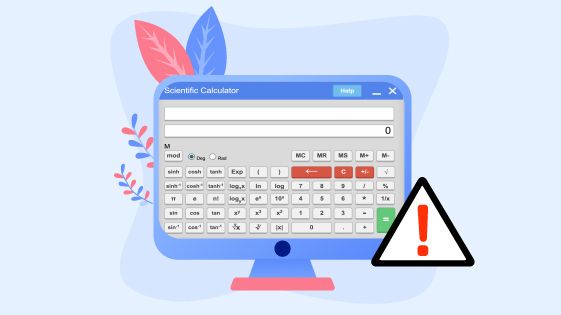
Here we have listed a few steps for effective use of virtual calculator in the GATE exam:
Operations of Virtual Calculator of GATE Examination
- Basic Algorithm Function
- Logarithmic Function
- Trigonometric Function
- Cube values or cube roots
- Square roots
- Memory Function
- Factorial values
- Exponential Values
- Arithmetic Problems
- Root Values
- 10x values
Features of virtual calculator used in GATE exam
- In the GATE exam, the virtual calculator is placed in the top right corner of the screen.
- At the top of the scientific calculator in the GATE exam, two boxes are visible. The first box shows the operations we enter to perform and in the second box, the results of the operations.
- The MOD on the extreme left in the GATE exam virtual calculator is Modulus which provides the best results for smaller numbers.
- On the right side of the calculator, the numerical keys were present with digits and the operators for carrying out operations.
- Aside from the numerical keys, hyperbolic functions like sinh x, cosh x, tanh x and trigonometric functions like sin, cos, and tan are grouped together and their inverse functions.
- Inverse functions are grouped below the actual functions with separate keys so that there is no need to click INV or SHIFT keys.
- Press [M+] to add the presently displayed number to the value in memory.
- Use [M-] to subtract the present value from the stored value.
- Try [MR] to recall the value stored in memory.
- Use [MC] to clear the calculator's memory.
Get more features of Virtual Calculator at GATE Coaching Best in India
Instructions for using virtual scientific calculator for GATE exam 2023
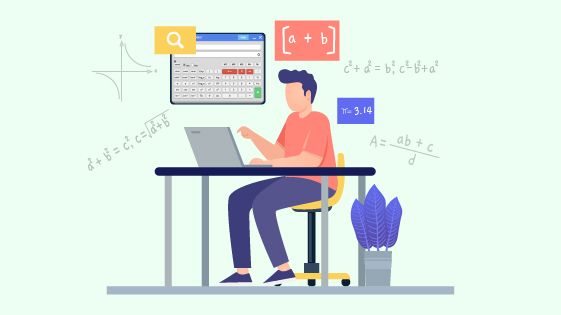
- GATE Virtual Calculator is extremely fast. While performing, make sure about numbers and outputs.
- Press the key [C} before starting a new calculation.
- Before beginning any calculation, select the angle unit (Rad or Deg) without missing.
- The calculator in the GATE exam comes with predefined operations such as p (Pi), log, Exp. use them to save time during calculations.
- Use memory functions [M+], [M-], [MR], and [MC] for calculating cumulative totals.
Limitations to using GATE virtual calculator
- Numerical Answer Type (NAT) Questions require the answer in decimal form only. So, choose the decimals correctly. It might trick you sometimes.
- Be sure while using the conversions in the scientific calculator in the GATE exam because there is no separate key for rectangular to polar calculations and vice versa.
- Keep in mind that there is a limit to using the scientific calculator in the GATE exam, it can’t represent complex numbers other than power systems.
- Before the exam, make sure that you familiarise yourself with all its aspects and functions.
- It is a non-programmable calculator; therefore, you cannot solve cubic, quadratic, and matrix equations.
- The output for a factorial calculation is limited up to 14 digits.
- Keyboard operations are disabled throughout the exam.
- Logarithmic and Hyperbolic calculations outputs are limited up to 5 digits only.
- Mod operations are performed on decimal numbers with a limit of 15 digits. So, use mod operation if it is less than 15 digits.
- The MOD function supports a range of values from 10(-323) to 10(308).
- It is accurate to 14 digits for factorial calculations.
Start using the scientific calculator in the GATE preparation stage
Using the GATE virtual calculator online in the preparation stage is necessary to avoid complexities in exams. You must go through online learning of virtual calculators without using electronic gadgets for calculation to avoid facing hard times while using virtual one. Go for calculator practice online at the time of GATE preparation. This GATE exam virtual calculator practice gives you the confidence to face virtual scientific calculators directly on exam day.
There are a lot of virtual scientific calculators available in the play store to learn at your hand. Download GATE Virtual Calculator from play store/app store and start using it in the preparation. It makes you easy for exam day.
Here is a link to download the GATE scientific calculator online. Download the Gate scientific calculator on your phone and start practising it on computer-based test screens for effortless use.
Click here to download it for android - https://bit.ly/343DMs8
Add to your chrome browser as an extension by clicking here https://bit.ly/3K1BLfb
How to Use Virtual Calculator for GATE exam? Procedure to do Calculations
Get the practical functionality of all the above calculations at Best GATE Coaching online
Practice the virtual calculator, Do multiple operations, Practice using various functions. Perform calculations fast and accurately. ALL THE BEST! Ace it.
Subscribe our YouTube Channel for more updates https://bit.ly/3I1PDWs
For simple and smooth learning follow us on Facebook https://bit.ly/3uUG47W
Easy to learn, simple to remember follow us on Instagram https://bit.ly/3oTntVU
Download our android app to receive updates https://bit.ly/3HY20CS
Connect with knowledge by Download our windows app https://bit.ly/3LGyVOg
Think bigger, Learn Smarter, Download our iOS app https://apple.co/3LFzwzO
ACE Online Newsletter
Join the newsletter to receive the latest updates in your inbox.






